MTK Easy SU Simplify Your Android Rooting Process
MTK Easy SU simplifies the Android rooting process for MTK devices. Gain full control over your device with easy installation and user-friendly features for seamless rooting.
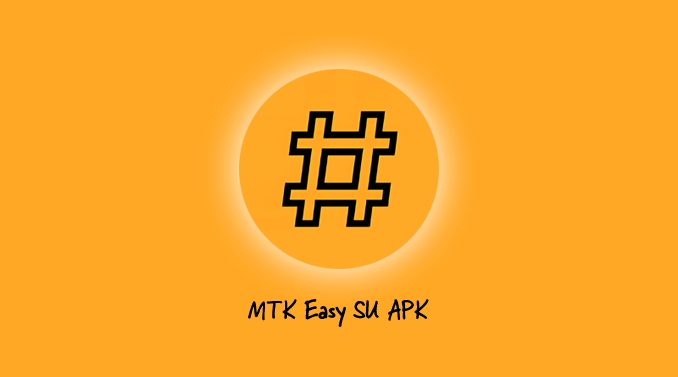
Mtk Easy Su is an innovative Android application specifically designed for devices powered by MediaTek processors. Its primary function is to simplify the process of gaining root access, allowing users to unlock the full potential of their devices without the need for complex procedures like unlocking the bootloader or modifying the boot partition. Rooting grants users superuser permissions, enabling them to modify system files, uninstall pre-installed apps, and access advanced features that are typically restricted on standard Androidinstallations.
Key Features of Mtk Easy Su
Bootless Rooting
Mtk Easy Su allows rooting without modifying the device’s boot partition keeping the system intact while granting superuser access.
User-Friendly Interface
Mtk Easy Su eliminates the complex steps typically required for rooting, providing a simple, one-tap solution that even non-technical users can follow.
Exploitation
The app takes advantage of specific weaknesses in MediaTek devices to gain root access. These vulnerabilities are utilized only for rooting.
Integration with Magisk
Magisk is used by Mtk Easy Su to manage superuser access and permissions. It helps users control which apps have root privileges.
Installation Guide for Mtk Easy Su
This section provides a detailed explanation of how to download, install, and configure the Mtk Easy Su app on your MediaTek Android device.
Downloading Mtk Easy Su
To use Mtk Easy Su, you need to first download the APK file, which is not available on the Google Play Store due to its rooting capabilities. Instead, you can find the APK from trusted third-party sources or the official Mtk Easy Su website.
Where to Find the APK
- Official Website: Visit the official Mtk Easy Su website to get the most secure and up-to-date version of the APK.
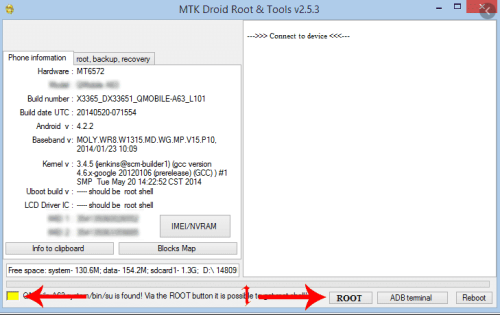
- Trusted APK Download Sites: You can also find the APK on reputable sites such as APKMirror or APKPure, which host verified versions of apps.
Installation Steps
Once you have downloaded the Mtk Easy Su APK, follow the steps below to install the app on your device. Android devices block the installation of apps from unknown sources by default, so you’ll need to enable this feature first.
Enabling Installation from Unknown Sources
Before installing the APK, Android requires you to enable the option to install apps from unknown sources since the app is not being downloaded from the Play Store.
On Android 8.0 (Oreo) and Above:
- Go to Settings on your device.
- Tap Security & Privacy or Apps & Notifications.
- Select Install Unknown Apps.
- Choose the browser or file manager you used to download the APK.
- Toggle on Allow from this Source.
On Android 7.0 (Nougat) and Below:
- Go to Settings.
- Tap Security.
- Scroll down and toggle on Unknown Sources.
- Tap OK on the warning prompt.
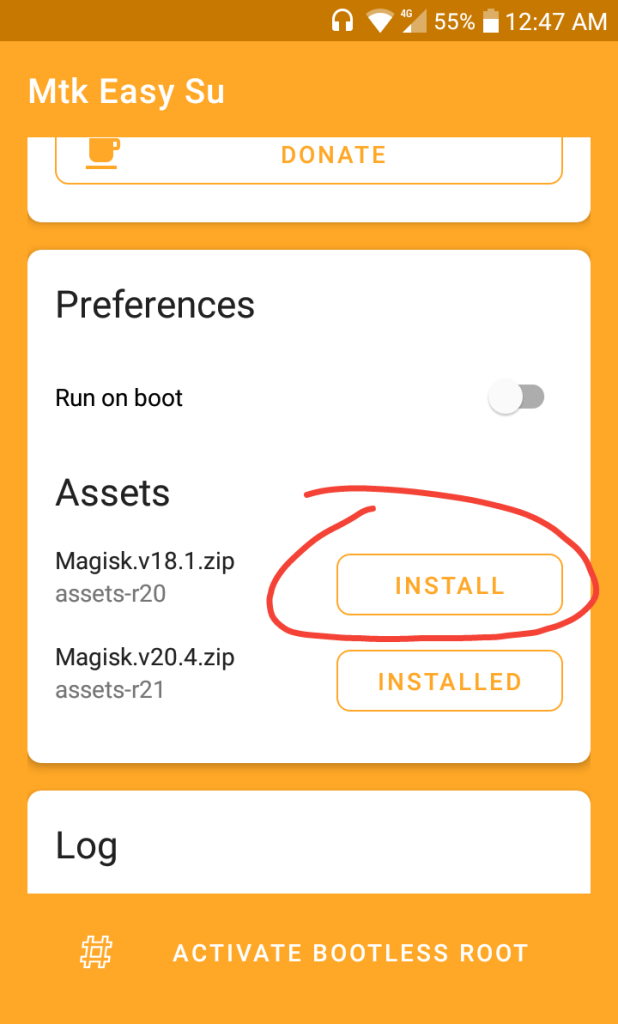
Installation Guide for Mtk Easy Su
This section provides a detailed explanation of how to download, install, and configure the Mtk Easy Su app on your MediaTek Android device.
Downloading Mtk Easy Su
To use Mtk Easy Su, you need to first download the APK file, which is not available on the Google Play Store due to its rooting capabilities. Instead, you can find the APK from trusted third-party sources or the official Mtk Easy Su website.
Where to Find the APK
- Official Website: Visit the official Mtk Easy Su website to get the most secure and up-to-date version of the APK.
- Trusted APK Download Sites: You can also find the APK on reputable sites such as APKMirror or APKPure, which host verified versions of apps.
Installation Steps
Once you have downloaded the Mtk Easy Su APK, follow the steps below to install the app on your device. Android devices block the installation of apps from unknown sources by default, so you’ll need to enable this feature first.
Enabling Installation from Unknown Sources
Before installing the APK, Android requires you to enable the option to install apps from unknown sources since the app is not being downloaded from the Play Store.
On Android 8.0 (Oreo) and Above:
- Go to Settings on your device.
- Tap Security & Privacy or Apps & Notifications.
- Select Install Unknown Apps.
- Choose the browser or file manager you used to download the APK.
- Toggle on Allow from this Source.
On Android 7.0 (Nougat) and Below:
- Go to Settings.
- Tap Security.
- Scroll down and toggle on Unknown Sources.
- Tap OK on the warning prompt.
Step-by-Step Installation Instructions
Now that you’ve enabled the installation of apps from unknown sources, follow these steps to install Mtk Easy Su:
- Locate the APK: Open your file manager and navigate to the location where the Mtk Easy Su APK is stored (usually in the Downloads folder).
- Tap the APK File: Tap on the APK file to initiate the installation.
- Grant Permissions: You may be prompted to grant permissions for the app to access certain features of your device. Tap Install to proceed.
- Wait for Installation: The installation process will begin, and once completed, you’ll see a confirmation screen.
- Open the App: After installation, tap Open to launch Mtk Easy Su and start the rooting process.
Disabling Google Play Protect
Why It’s Necessary
Google Play Protect is a security feature that scans apps on your device for potential threats. Since Mtk Easy Su exploits vulnerabilities in MediaTek devices to gain root access, Play Protect may flag the app as harmful even though it is not inherently dangerous. Disabling Google Play Protect is crucial for allowing the app to function without interference.
How to Disable Google Play Protect
Disabling Google Play Protect prevents the app from being flagged and ensures a smooth installation and rooting process.
How to Disable Google Play Protect
Disabling Google Play Protect prevents the app from being flagged and ensures a smooth installation and rooting process.
On Android 8.0 (Oreo) and Above:
- Open the Google Play Store.
- Tap your profile icon at the top right.
- Select Play Protect from the dropdown menu.
- Tap the gear icon in the top right to access settings.
- Toggle off Scan apps with Play Protect and confirm your choice.
On Android 7.0 (Nougat) and Below:
- Open the Google Play Store.
- Tap the menu icon (three horizontal lines) in the upper-left corner.
- Scroll down and select Play Protect.
- Tap the gear icon and turn off Scan device for security threats.
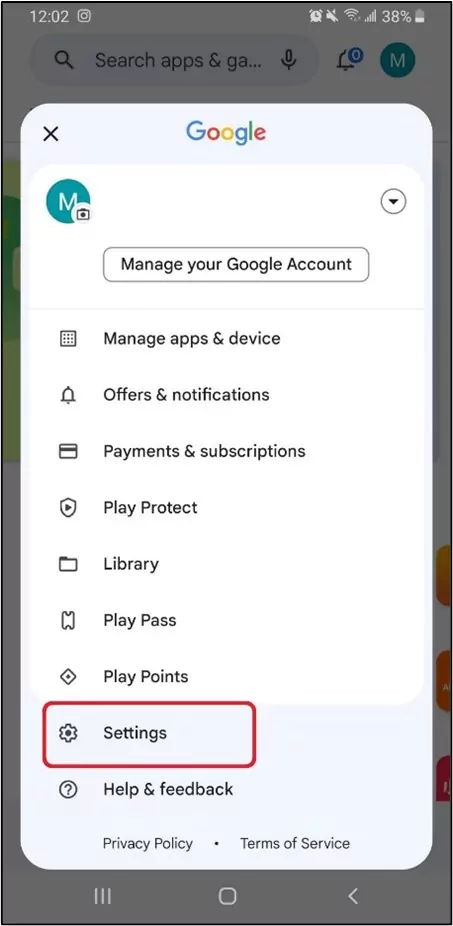
Using Mtk Easy Su
This section provides a detailed explanation of how to use Mtk Easy Su to root a MediaTek device, including launching the app, going through the rooting process, managing root permissions with Magisk, and troubleshooting potential issues.
Launching the App
- Open the App: After installing the Mtk Easy Su APK on your Android device, locate the app icon on your home screen or app drawer and tap it to open.
- Grant Necessary Permissions: The app may request permissions to access certain system files or settings. Ensure you grant these permissions to allow the app to function properly.
- Initial Setup: Some devices may require you to confirm or bypass certain security warnings, especially if Google Play Protect is enabled. If you see any warning pop-ups about the app being flagged, acknowledge them and proceed.
Launching the App
- Install Mtk Easy Su APK: Download the APK and install it on your MediaTek-powered Android device.
- Open Mtk Easy Su: Launch the app and grant the necessary permissions for it to operate.
- Disable Google Play Protect: If needed, disable Google Play Protect to prevent it from interfering with the rooting process.
- Start the Rooting Process: Click the button to begin rooting, and let the app do its job.
- Reboot: Your device may automatically restart during the process to apply the changes.
- Confirm Root Access: After the device reboots, the app will confirm whether rooting was successful.
Rooting Process
- Check Device Compatibility: Upon launching, the app will verify whether your device is compatible. If the app is unable to root the device, it may prompt a Google search to find a method specific to your device model.
- Start Rooting: Tap the designated button on the screen to initiate the rooting process. Mtk Easy Su works by exploiting specific vulnerabilities in MediaTek devices, so it should automatically begin the process of gaining root access.
- Wait for Root Completion: The process might take a few moments, during which time your device may reboot. Make sure not to interrupt this process by turning off your device or force-closing the app.
- Root Confirmation: Once the rooting is successful, Mtk Easy Su will display a message indicating that the device has been successfully rooted. You can now access superuser (root) permissions on your phone.
Post-Rooting Management
Once your device is rooted, you can manage which apps have access to root permissions. This can be done using the Magisk Manager, which works seamlessly with Mtk Easy Su.
- Install Magisk Manager: If not already installed, download and install Magisk Manager (version 7.1.1 or later) to manage root permissions.
- Manage Root Permissions: Open Magisk Manager, and you’ll see a list of apps that have requested root access. You can grant or deny root access to each app as per your preferences.
- Superuser Permissions: Magisk Manager provides a secure environment to manage superuser privileges, allowing you to enable or revoke access for different applications without having to re-root the device.
Safety and Security
Understanding the Risks of Rooting
Rooting your Android device, while providing many benefits, also comes with some inherent risks. These include:
Voiding Warranty:
- Rooting your device may void the manufacturer’s warranty, meaning if something goes wrong with your phone, the manufacturer may refuse to repair it.
- Mitigation: Check your device’s warranty terms and consider whether rooting is worth the risk. Some users unroot their devices before seeking warranty service, but this may not always guarantee acceptance.
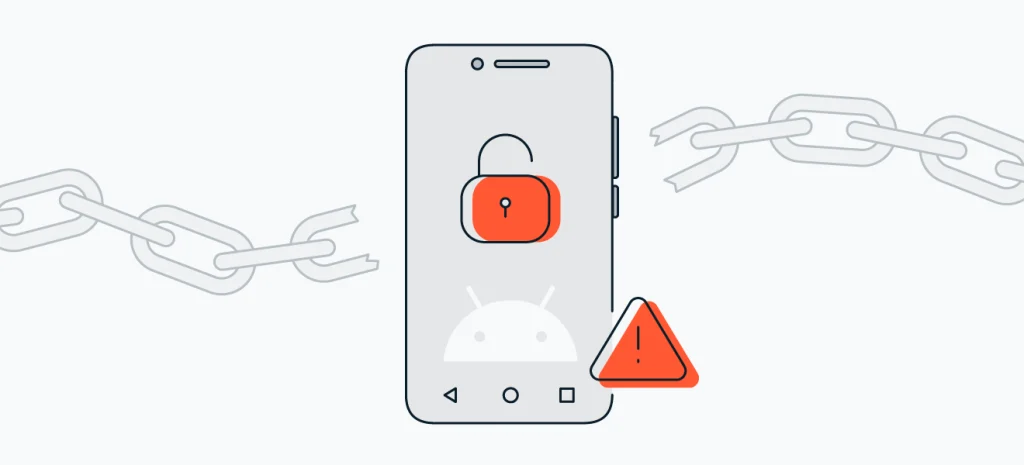
Security Vulnerabilities:
- Gaining root access provides apps and services with unrestricted control over your system. Malicious apps may exploit this to gain access to sensitive data or compromise your device’s security.
- Mitigation: Use trusted apps like Magisk to manage root permissions, only grant root access to apps you trust, and avoid downloading apps from unverified sources.
Bricking the Device:
- Rooting can potentially brick (render unusable) your device, particularly if something goes wrong during the process or if incompatible software is used.
- Mitigation: Follow rooting instructions carefully, ensure you are using the correct version of the rooting tool for your device, and make sure your device has sufficient battery power during the process. It’s also wise to back up your data before proceeding.
App Incompatibility:
- Some apps, especially those related to banking, streaming, or security, may not function on rooted devices due to security concerns.
- Mitigation: Tools like Magisk Hide can help conceal root status from these apps, allowing them to function normally.

Antivirus Warnings and Misconceptions
Why Antivirus Software Flags Rooting Tools:
- Mtk Easy Su, like many rooting apps, uses vulnerabilities in the device to gain root access. Because these vulnerabilities are often the same ones that malware exploits, antivirus software can mistakenly flag the app as harmful.
- Misconception: The app itself is not a virus. It only leverages the vulnerabilities to provide root access, not to harm your device.
Addressing False Positives:
- Play Protect Warnings: Google Play Protect may flag Mtk Easy Su or prevent its installation. This happens due to the nature of the rooting process, but it does not necessarily indicate a real threat.
- Mitigation: If you are confident in the source of the APK, disable Google Play Protect temporarily while installing the app. Once installed, enable Play Protect again for ongoing security.
Ensuring Safety with Trusted Sources:
- Always download rooting apps from trusted websites or forums with good user feedback. Mtk Easy Su is considered safe by many users who understand rooting, but caution is essential.
Frequently asked questions (FAQs)
Mtk Easy Su is a tool designed to root Android devices powered by MediaTek processors without modifying the boot partition.
No, Mtk Easy Su is specifically designed for Android devices with MediaTek processors.
Mtk Easy Su is safe to use, but as with any rooting process, there are risks. Always ensure you understand the risks before proceeding.
Bootless rooting refers to gaining root access without modifying the boot partition, reducing the risk of bricking the device.
No, Mtk Easy Su does not unlock the bootloader. It allows you to root your device without doing so.
No, Mtk Easy Su can be used directly on your Android device without needing a computer.
Yes, rooting your device may void your warranty, depending on the manufacturer’s policy.
You can download Mtk Easy Su from trusted sources or the developer’s official site. Be sure to disable Google Play Protect before downloading.
Antivirus apps may flag Mtk Easy Su because it uses system vulnerabilities for rooting. However, it is not a virus, and it is safe when used correctly.
While the risk is low, there is always a possibility of bricking a device during the rooting process. Follow instructions carefully to minimize risks.
It works with most MediaTek devices, but not all models are guaranteed to be supported.
Yes, you need Magisk Manager to manage root permissions and modules on your rooted device.
Yes, you can unroot your device through the Magisk Manager or by using other unroot methods.
No, the rooting process with Mtk Easy Su does not erase your data. However, it’s always a good idea to back up your data before rooting.
If Mtk Easy Su fails to root your device, it will perform a Google search for other possible rooting methods for your device.
Mtk Easy Su may not be compatible with all the latest Android versions. It’s best to check for updates or try alternative methods if it doesn’t work.
You don’t need an internet connection to root your device, but one is required if you need to search for alternative rooting methods.
Yes, rooting your device can prevent it from receiving official over-the-air (OTA) updates.
Yes, rooting your device gives you the ability to install custom ROMs, though Mtk Easy Su itself does not handle custom ROM installation.
You can manage root permissions through the Magisk Manager app after rooting your device.
Google Play Protect may flag and block Mtk Easy Su as a harmful app, so it is recommended to keep it disabled while using the app.
Rooting can cause some banking apps to stop working. Magisk’s Hide feature can help you bypass these restrictions.
You can unroot your device using Magisk Manager, which allows you to revert root access.
Rooting itself doesn’t directly impact battery life, but the apps and modifications you make after rooting could.
Mtk Easy Su may require access to certain system functions to root your device, but it does not collect personal data.
Yes, you can use Mtk Easy Su to root multiple MediaTek devices as long as they are compatible.
MTK Easy Su - Simplify Rooting for MTK Android Devices
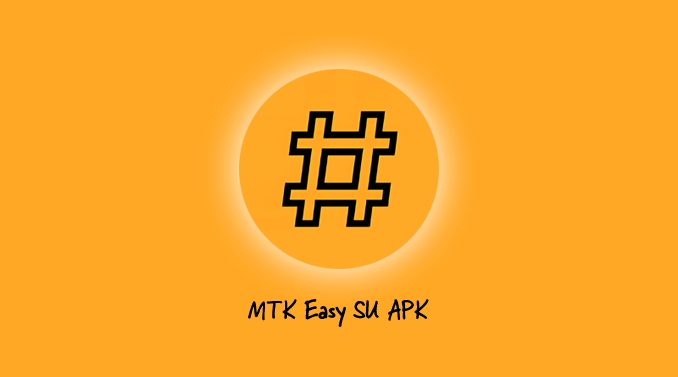
MTK Easy SU simplifies rooting for MediaTek Android devices, granting superuser access for customization & advanced features without complex procedures.
Price: Free
Price Currency: $
Operating System: Windows 7, 8, 10 and 11
Application Category: Software
4.7
